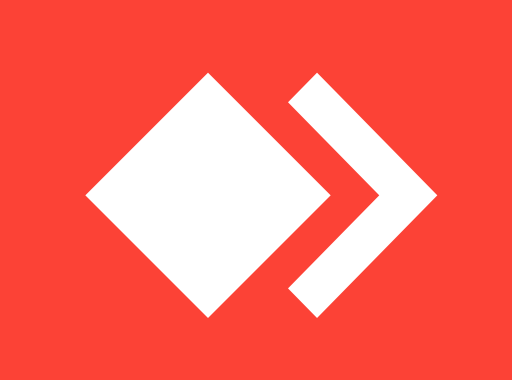How to Block Program Updates using Windows10 Firewall
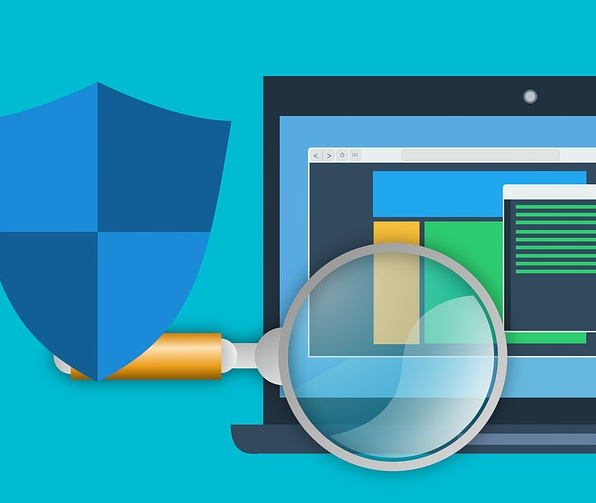
It’s really good and secure to let your applications update automatically as updates happen usually when the application developers find a bug and resolve it or when they add/improve features. However, no matter for what reason, you may want to block a program from accessing the Internet and updating, in general. You can follow the steps below to block a specific program using Windows firewall in Windows 10 to prevent the program from updating or accessing internet in general.
- Open Windows Firewall window
Click on Start menu, and type Firewall. Click and open Windows Defender Firewall.
2. Click Advanced settings
In the Windows Defender Firewall, you should click on Advanced settings to enter into Windows Defender Firewall Advanced Security options.
3. Create a firewall rule
Click Outbound Rules in the left column and it will display your existing outbound Windows firewall rules.
Click New Rule option to create a new rule which you can use for your own.
4. Create a new Firewall rule
For the section “What type of rule would you like to create?”
You need to click on Program and click Next.
5. Select the program
You now should tick This program path and click Browse and select the path of the target program you want to block.
Click Next a few times to save all the settings.
That’s it, you just blocked an app from accessing internet and updating.