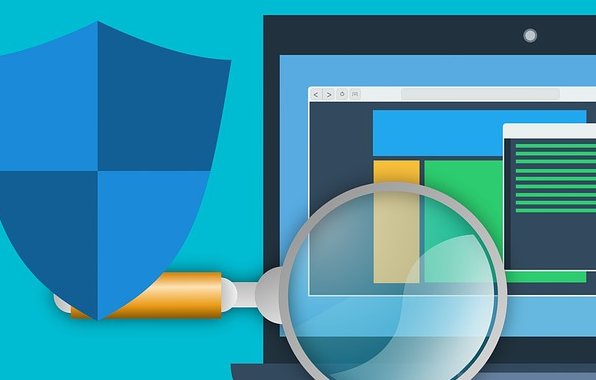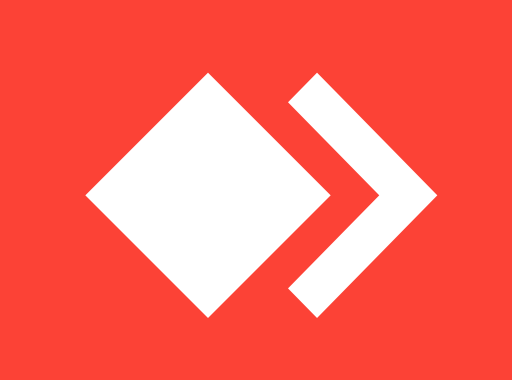What is Flush DNS and how to do it?
Most operating systems and DNS clients will automatically cache IP addresses and other DNS records, this is done in order to speed up subsequent requests to the same hostname. Sometimes bad results will be cached and therefore need to be cleared from the cache in order for you to communicate with the host correctly. All major operating systems allow you to force this process. Outlined below are the common steps you will need to follow in order to flush your DNS cache.
How to Flush DNS on windows?
- Click the start button and navigate to the command prompt (Start > All Programs > Accessories > Command Prompt)
- Make sure that you right click on the command prompt application and choose “Run as Administrator”
- Type in the command
ipconfig /flushdns
How to Flush DNS on Mac OS?
Flushing the DNS in Mac OS X is an easy process, but the steps taken will depend on which version of OS X you are running.
macOS Catalina
- Open up the command terminal.
- Run the command
sudo killall -HUP mDNSResponder
macOS Mojave
- Open up the command terminal.
- Run the command
sudo killall -HUP mDNSResponder
macOS High Sierra
- Open up the command terminal.
- Run the command
sudo killall -HUP mDNSResponder
macOS Sierra
- Open up the command terminal.
- Run the command
sudo killall -HUP mDNSResponder
Mac OS X El Capitan
- Open up the command terminal.
- Run the command
sudo killall -HUP mDNSResponder
Mac OS X Yosemite
- Open up the command terminal.
- Run the command
sudo discoveryutil udnsflushcaches
Mac OS X Mavericks
- Open up the command terminal.
- Run the command
sudo killall -HUP mDNSResponder
Mac OS X Mountain Lion
- Open up the command terminal.
- Run the command
sudo killall -HUP mDNSResponder
Mac OS X Lion
- Open up the command terminal.
- Run the command
sudo killall -HUP mDNSResponder
Mac OS X Snow Leopard
- Open up a command terminal.
- Run the command
sudo dscacheutil -flushcache
Mac OS X Leopard and below
- Open a command terminal.
- Run the command
sudo lookupd -flushcache