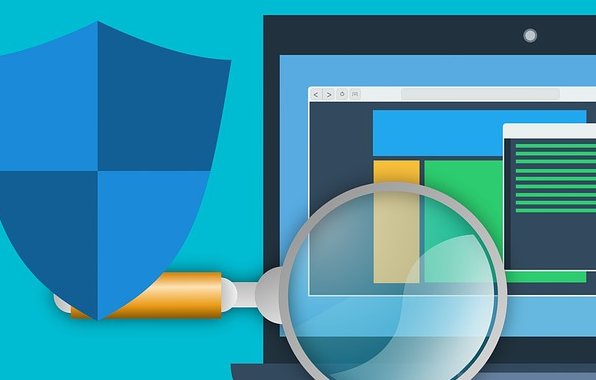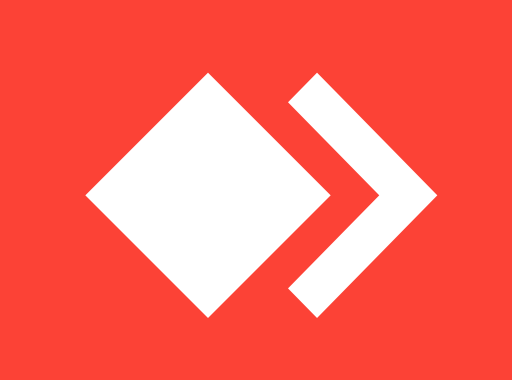Adding My Computer (This PC) to desktop on Windows 10

Previous Windows versions had “My Computer” icon already added on desktop which a lot of users considered it really helpful as they could access files and documents with just clicking on My Computer icon on Desktop. But after deploying the newest version of Windows as known as Windows 10, there was no My Computer icon anymore on desktop and the name was changed to “This PC”. As My Computer was used for years and now it was a change that a lot of users didn’t like it, in this post we want to show you how you can add This PC icon to your desktop. It’s really easy, but a lot of users don’t know how to do it.
First and easy way to add This PC on your desktop:
This is the easy way to add This PC to your desktop. You need to click on Start Menu on your windows, type This PC and then drag it to Desktop using your mouse (click and hold left button of your mouse then drag it to desktop).
Adding This PC icon to your desktop using Windows Setttings:
- Right click on your desktop and then go to Personalize.
- Now in the new opened window and click on Desktop icon settings.
- Now check the checkbox for Computer and click Ok.
- This PC icon should be appeared on your desktop now.