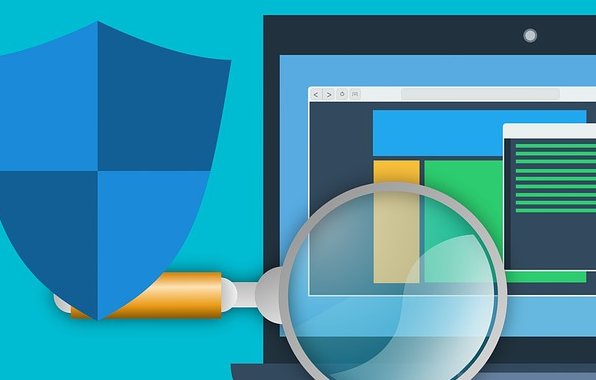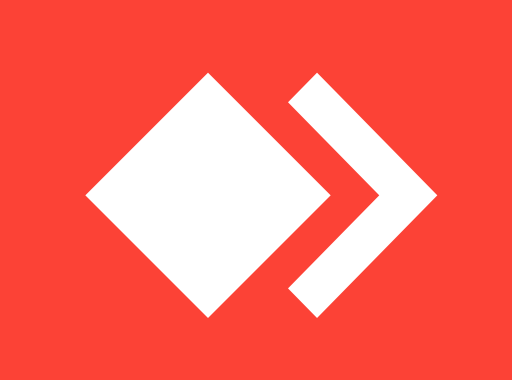How to take screenshot on Mac computers

Taking screenshots is really helpful while troubleshooting an issue, or when you want to show something to a friend in a different location.
If you want to take screenshots on your IOS mobile device, click here.
How to take screenshots in Windows machines?
But how can we take screenshots on Mac computers?
If you want to take a screenshot from the entire screen, you will need to use Command + Shift + 3 buttons on your keyboard. This will take a screenshot of your entire screen and will save it as a .PNG file on your desktop.
If you want to copy the screenshot in your clipboard instead of saving it on your PC, you can use Command + Control + Shift + 3 buttons on your keyboard.
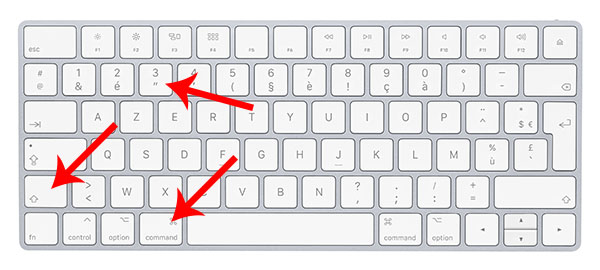
How to take a screenshot from a part and not the entire screen?
Using Command + Shift + 4 you will have an option to select the part where you want to take screenshot using your mouse cursor.
If you want to copy the screenshot in clipboard instead of saving it, use Command + Control + Shift + 4 buttons.